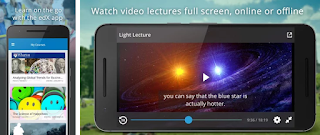This new device works together with an app called WISO. After downloading the WISO app on your smartphone simply pair it to your Geko Smart Whistle.
On the app you are able to select the contacts you wish to notify in case of an emergency or accident when you need help or assistance.
If you want to activate your SOS alerts, blow on the mouthpiece or press on your Smart Whistle’s button for two seconds. Doing this will automatically call (Android only), text, and email your contacts.
The texts and emails will contain an SOS message, along with a map guiding to your current location, this information will be updated continuously every two to three minutes until deactivation of the alert.
After deactivating the alert, your contacts receive another message informing them of your safety.
Features of the Geko Smart Whistle:
Bluetooth:
The Smart Whistle comes with Bluetooth technology to allow pairing between it and your WISO app. Through Bluetooth it syncs with your phone and app and allows texts/emails to be sent once activated.
Audio Recording & Messaging:
You can send your preselected loved ones a personal recording to let them know what’s happening.
Aside from sending digital alerts to your pre-selected contacts, you can also keep blowing your whistle and/or set your app to play a loud siren to attract attention, or, even set stealth mode to remain quiet.
GPS on Google Maps:
You will be easily able to be tracked during an emergency on Google Maps via the WISO app, or online. When the Smart Whistle is activated, your contacts will receive the SOS alerts with a simple and discreet location info on a map straight to their phone or email. After this the WISO app will update your contacts with your current location every three minutes! This will automatically go on until alert is deactivated.
IOS and Android suitability:
As long as you are connected to the internet it does'nt matter whether you have an iOS or Android device, you’ll be able to pair your Smart Whistle to both and activate your SOS alerts. There are no seperate monthly service plan/ contract required.
Lifehack Finders Nice to Know:
This device is especially suitable for women, kids, students, elderly who live alone, and athletes who practice (extreme) sports individually.
It comes with 1 year guarantee and is available in different colours.
The strap is designed to be stretchy and flexible in order to be strapped on anywhere / anything and is made durable for outside use and different weather types.
You also receive 30 free SOS SMS per month and unlimited email/call notifications up to 3 contacts.